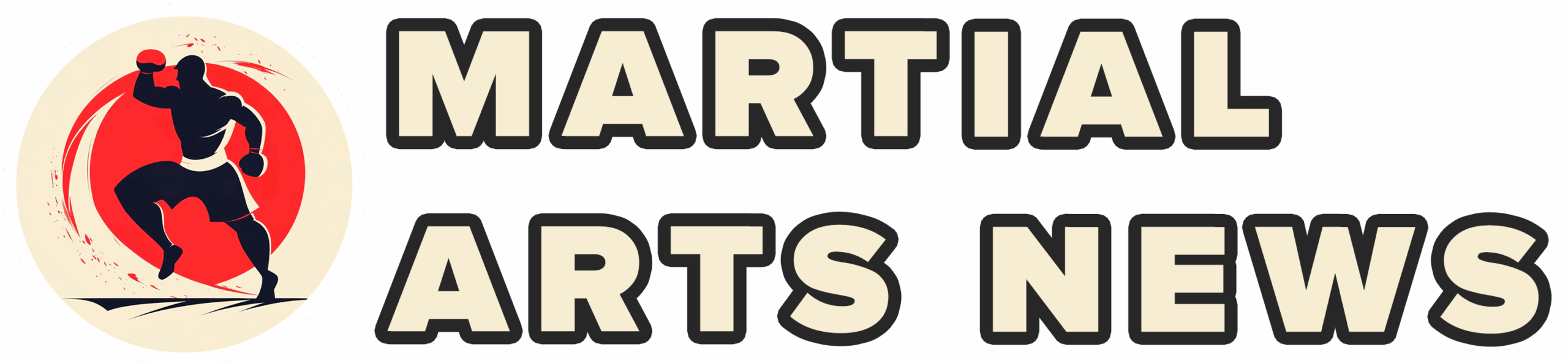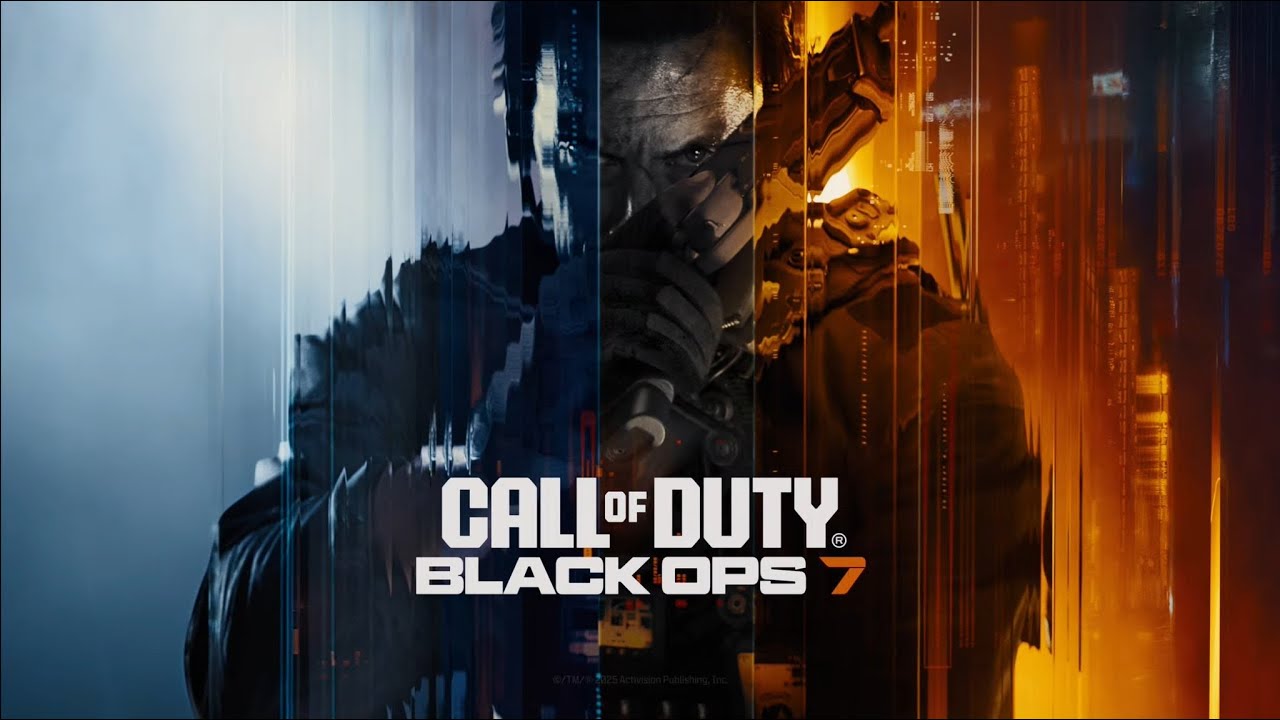The Call of Duty: Black Ops 7 Beta has landed, offering an exhilarating sneak peek into the next chapter of this iconic franchise. While the excitement around new maps, weaponry, and the innovative “Intelligent Movement” mechanics is palpable, many players often overlook a critical factor that can significantly impact their performance: meticulously optimized settings. Default configurations are merely a baseline; they seldom provide the finely tuned responsiveness required for competitive advantage. This guide aims to demystify the controller, visual, and audio settings, empowering console players to sculpt their gaming experience for peak efficiency and dominance on the digital battlefield.
The Commander`s Grip: Refining Your Controller Settings
Your controller is more than just an input device; it’s the direct conduit between your tactical decisions and in-game execution. Precision-tuning these settings can dramatically enhance aiming accuracy, movement fluidity, and overall responsiveness. The goal is simple: to make the game feel like a natural extension of your will, not a series of cumbersome button presses.
Sensitivity: The Art of Controlled Responsiveness
Sensitivity is a deeply personal preference, akin to the comfort of your favorite pair of shoes. While many seasoned players gravitate towards a range of 1.65 to 1.85 for both horizontal and vertical stick sensitivity, consider this a starting point, not an absolute rule. The ideal sensitivity allows for swift target acquisition when engaging multiple foes, yet remains stable enough for precise micro-adjustments during a long-range duel. Dedicate some time in a private match to experiment. Can you swiftly pivot 180 degrees to counter a flanking enemy? Can you subtly track a headglitching opponent without overshooting? Find your intuitive equilibrium.
- Horizontal/Vertical Stick Sensitivity: Start between 1.65-1.85, then adjust based on feel.
- ADS Sensitivity Multiplier (Focus): Recommend 0.90. A slight reduction in sensitivity while aiming down sights is crucial for fine-tuned precision.
- ADS Sensitivity Transitioning Timing: Set to Instant. Eliminating any delay ensures your aim transitions as quickly as your intent.
- Aim Response Type Curve: Standard. This provides a consistent and predictable aiming feel, a solid foundation for muscle memory.
Layout and Responsiveness: Stripping Away Distractions
Subtle choices in controller configuration can have a profound impact on gameplay flow:
- Button Layout: For standard controllers, the Tactical layout is often preferred. It ingeniously maps crouch, slide, and dive actions to the right thumbstick (R3/RS), allowing crucial movement without lifting your thumb from the aiming stick. This is a considerable advantage in the fast-paced dance of a CoD gunfight. If you are fortunate enough to use a custom controller with remappable back paddles, the Default layout typically suffices, as you can assign these actions to your paddles.
- Controller Vibration & Trigger Effect: These should be unequivocally set to Off. While designed for “immersion,” they introduce physical noise and subtle inconsistencies that directly hinder precise aiming and quick trigger pulls. In a game measured in milliseconds, every distraction is a disadvantage.
Deadzone: Silencing Phantom Movements
Ah, stick drift—the bane of many a gamer`s existence, where your character or reticle seems to possess a mind of its own. Mercifully, Call of Duty offers a built-in deadzone testing feature. Use it without hesitation!
The principle is simple: your Minimum Stick Deadzone for each stick should be set just one point higher than the lowest number the test registers when the stick is at rest. For instance, if your left stick shows a `3` during the test, set its minimum deadzone to `4`. This ensures that only your deliberate inputs are translated into movement. Crucially, set your L2/R2 Button Deadzones to 0.0 to guarantee immediate activation of aiming and firing, eliminating any potential input lag.
Intelligent Movement: A Helping Hand, or a Hindrance?
Black Ops 7 introduces refined “Intelligent Movement” settings, including the new wall jump mechanic. These features are designed to streamline complex maneuvers, but their effectiveness can be a matter of personal preference:
- Corner Slice: Generally, On. This assist can subtly smooth your movement around corners, helping maintain momentum.
- Wall Jump Assist: This is a setting for careful consideration. While it can make performing wall jumps easier for newer players, veterans might find it creates unwanted jumps when in close proximity to walls, interfering with more advanced techniques like bunny hopping. Experimentation is key to determining if it truly complements your playstyle or simply complicates it.
- Sprint Assist, Mantle Assist, Crouch Assist: Typically, these are best left Off. For maximum control and predictable movement, manual input is almost always preferred in competitive scenarios.
Ultimately, absolute control is paramount. If an automated setting performs an action you didn`t explicitly intend, it can instantly shift the advantage to your opponent.
Clarity on the Battlefield: Visual Settings for Peak Performance
In a game where milliseconds decide victories, clearly seeing your enemies—unobstructed by visual clutter—is a non-negotiable requirement. Many default graphical enhancements, while visually appealing for cinematic moments, actively impede enemy detection and situational awareness.
The Purge of Motion Blur
- World Motion Blur & Weapon Motion Blur: Turn these Off immediately. While they contribute to a sense of speed and realism, they simultaneously obscure targets, especially during rapid character or weapon movement. You need unadulterated clarity, not artful smudges that hide potential threats.
- Depth of Field: Also set to Off. This effect blurs elements outside your immediate focal point. While it can make your primary target pop, it detrimentally blurs out potential threats in your periphery or at a distance, limiting overall awareness.
Sharpening the Edge
- FIDELITYFX CAS: Set to On. This powerful sharpening filter enhances texture details and crisps up outlines, making enemies more distinct against backgrounds, all without a significant performance penalty. A strength setting between 50-80 typically offers the best balance of sharpness and natural appearance.
- On-Demand Texture Streaming: Set to Optimized. This feature intelligently streams high-resolution textures, balancing visual fidelity with network bandwidth. Ensure Allocated Texture Cache Size is set to Auto for dynamic management.
Field of View (FOV): Expanding Your Horizons
Your Field of View determines how much of the virtual world is displayed on your screen. A higher FOV widens your peripheral vision, allowing you to spot enemies who might otherwise be off-screen. The trade-off, however, is that distant targets will appear smaller, potentially making them harder to hit.
- Field of View: Experiment within the 90-120 range. Most competitive players find a sweet spot between 100-115, balancing expansive situational awareness with manageable target size.
- ADS Field of View: Set to Affected. This maintains your chosen FOV when aiming down sights, preventing the constricting “zoom-in” effect that can dramatically reduce your overall perception during combat.
Camera Settings & Comfort
- First-Person Camera View & 3rd Person Camera Movement: Set both to Least 50%. Reducing camera shake and movement can significantly improve visual consistency and comfort, especially during intense, high-movement sequences.
- Inverted Flashbang: If you are particularly sensitive to bright, sudden flashes, consider turning this On. It replaces the disorienting white flash with a brief black screen, which many find less jarring and quicker to recover from.
Ears to the Ground: Audio Settings for Situational Awareness
In Call of Duty, sound is your critical early warning system. The ability to discern subtle footsteps, the distinct cues of enemy abilities, or the tell-tale click of a reload can mean the difference between anticipating an attack and being caught unawares. Your goal is to prioritize these critical sound effects above all else.
Volume Management: Hearing What Truly Matters
A common rookie mistake is to simply max out every volume slider. A more effective strategy involves a surgical balance, elevating crucial sounds while lowering less important ones:
- Effects Volume: This is your paramount setting. Set it to 100. Footsteps, gunshots, grenade bounces, and environmental cues all fall under this category. Maximize it to gain every possible audio advantage, and consider investing in quality headphones.
- Dialogue Volume: Keep this between 80-100. Critical announcer callouts – such as “Enemy UAV overhead!” or “Hostile Counter-UAV deployed!” – provide invaluable intelligence. Do not let them be drowned out.
- Gameplay Music Volume & Cinematic Music Volume: Reduce these significantly. For gameplay, aim for 25-30, and for cinematics, 50 or less. While music enhances immersion, it also competes for your auditory attention. Lowering it allows your brain to prioritize critical sound effects.
- Master Game Volume: Adjust to your personal comfort, ensuring that your Effects Volume remains at 100 relative to it.
Audio Mix: Tailoring Your Soundstage
The “Audio Mix” setting significantly influences how sounds are processed and presented. While individual preference and your specific audio setup (e.g., high-quality headphones versus a full home theater system) will play a role, two options are frequently recommended for competitive play:
- Home Theater: Often provides a rich, balanced sound profile, suitable for a more encompassing audio experience.
- Headphones Bass Boost: A favored choice for headphone users, as it tends to emphasize lower-frequency sounds like footsteps, making them more distinct and easier to pinpoint.
For content creators and streamers, remember to Mute Licensed Music to circumvent potential copyright strikes on your broadcasts or uploaded videos. Additionally, consider activating Reduce Tinnitus Sound to mitigate the sometimes-overwhelming audio effects of flashbangs and concussion grenades – a small mercy your ears will likely appreciate.
The Art of Personalization: Beyond the Guide
The settings recommendations presented here form a robust, battle-tested foundation, distilled from countless hours of competitive play. However, true mastery of Call of Duty: Black Ops 7 transcends mere adherence to a list. Every player is unique, with distinct reactions, muscle memory, and preferences. Therefore, consider this guide not as an rigid dogma, but as a sophisticated springboard for your own exploration.
Venture into a private match, isolate a specific setting, and feel its impact firsthand. A slight tweak to your sensitivity, a marginally different FOV, or a nuanced adjustment to an intelligent movement assist could be the precise catalyst needed to elevate your performance from formidable to truly dominant.
The Call of Duty: Black Ops 7 Beta offers far more than just early gameplay; it presents a golden opportunity to meticulously optimize your entire gaming setup before the full game`s release. By diligently fine-tuning your controller, visual, and audio settings, you`re not merely participating in the beta – you`re strategically preparing to conquer it. Go forth, configure wisely, and let your optimized prowess shine!