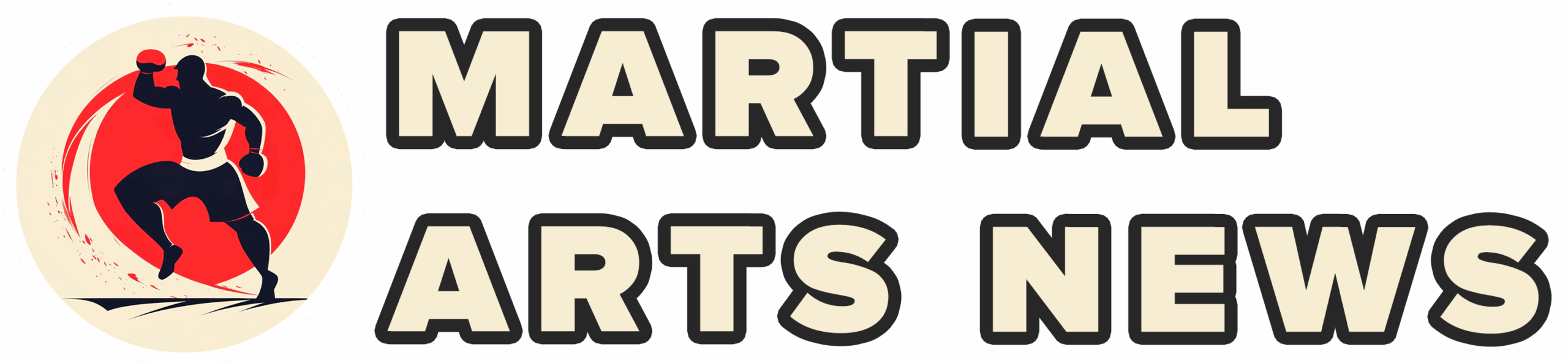Before you dive headfirst into the digital roar of the crowd or recruit your next five-star phenom in College Football 26, there’s a crucial pit stop many players overlook: the settings menu. While the allure of immediate gameplay is strong, taking a few moments to configure your experience can dramatically improve your performance. One area demanding particular attention is the `Passing Mechanics` settings, the very foundation of your aerial attack on the virtual gridiron.
These configurations are not mere toggles; they dictate the feel, precision, and complexity of every pass thrown. Understanding and selecting the optimal setup is paramount for any aspiring digital signal-caller. Let`s dissect these options and identify the parameters best suited for maximizing control and accuracy.
Accessing the Control Panel
Locating these critical settings is straightforward. From the main menu, navigate to the `Settings` tab. Within the settings labyrinth, seek out `Gameplay Settings,` and there, nestled among various other sliders and switches, you will find the `Passing Mechanics` section. Prepare to make some informed decisions that will shape your quarterback`s destiny.
The Core Settings and Recommendations
The Passing Mechanics menu presents several choices, but none are as impactful as the primary `Passing Type`. This single option redefines the throwing interface and required player input. While EA Sports introduces a `Revamped Passing` option as the default this year, aiming for perhaps a more intuitive feel for arc control, the recommendation for players seeking true precision and mastery leans towards a different philosophy.
- Passing Type: Placement & Accuracy
- Passing Slowdown: Off
- Pass Lead Increase: Small
- Reticle Speed: 12-14 (Adjust to Preference)
- Reticle Visibility: User Only
- Meter Visibility: User Only
Let`s break down the reasoning:
Passing Type: Precision Over Default
While the new `Revamped Passing` might catch your eye, offering nuanced control over pass trajectory, the `Placement & Accuracy` setting is, for many seasoned players and analysts, the superior choice for consistent, high-level play. This mode introduces a critical timing element to your throws, particularly for bullet passes, requiring you to release the ball within a specific window for perfect accuracy. It also provides clear visual feedback, simplifying the process of placing the ball precisely where your receiver needs it – away from lurking defenders and within their catch radius. If dominating through tight-window throws and pinpoint accuracy is your goal, `Placement & Accuracy` provides the tools. However, if the `Revamped` arc control intrigues you, it`s worth experimenting to see if it fits your style, though be aware you might trade some raw precision.
Passing Slowdown: Unnecessary Assist
This setting, quite simply, slows down time during the passing motion. In a quest for technical precision, such an assist is generally counterproductive. Keep `Passing Slowdown` set to Off. Reacting in real-time is part of the skill gap.
Pass Lead Increase: The Danger of Too Much
Leading a receiver involves throwing the ball to a point where they will be, rather than directly at them. The `Pass Lead Increase` setting dictates how aggressively the game interprets your lead input. Setting this to `Small` is critical. An overly large lead can easily sail the ball beyond your receiver`s reach, turning a potential completion into an easy interception for a trailing defensive back. A `Small` lead provides enough vector adjustment without risking overthrown passes outside the catchable window.
Reticle Speed: A Personal Dial
The reticle is your on-screen aiming guide. Its speed determines how quickly you can shift your intended target point. The 12-14 range has been identified as a comfortable sweet spot during empirical testing, offering a balance between quick adjustments and fine-tuning. However, this is perhaps the most subjective setting. Players should feel free to experiment within a few points of this range to find a speed that matches their reflexes and controller dexterity. Consider this your personal calibration setting.
Visibility Settings: Keep it Focused
The `Reticle Visibility` and `Meter Visibility` settings determine who sees these visual aids (you, the opponent, or both). Setting them to `User Only` is the standard and recommended approach. Your focus should be on your own execution, not on potentially confusing your opponent with on-screen clutter they might not even see depending on their settings. These have minimal impact on the core throwing mechanic itself.
Conclusion: Fine-Tuning for the Win
Optimizing your Passing Mechanics settings in College Football 26 is more than just checking boxes; it`s about configuring the game to respond precisely to your inputs and strategic intent. While the default settings are functional, embracing options like `Placement & Accuracy` provides a higher ceiling for skilled play, rewarding timing and precision. The remaining settings refine this control, ensuring your passes go where intended, on time and on target.
Take the time to visit this menu, implement these recommendations, and then hit the practice field. A little calibration can go a long way towards transforming your quarterback from a mere passer into a surgical strike commander on the digital gridiron.